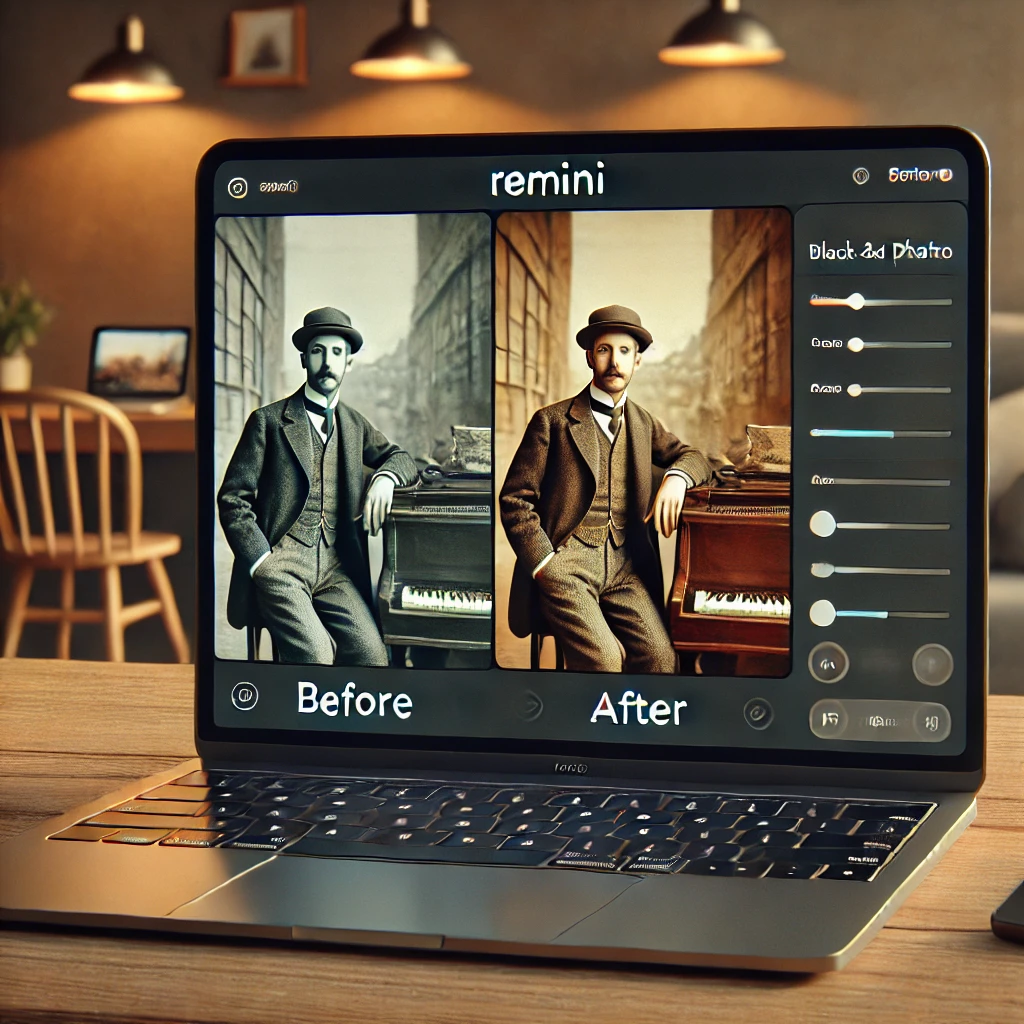
How to Use Remini on PC: A Step-by-Step Guide
Remini is a powerful AI-powered photo enhancement tool that has gained immense popularity for its ability to restore old and blurry images with just a few clicks. Originally designed for mobile devices, many users want to use Remini on a PC to take advantage of larger screens and better processing power. In this guide, we will explore how to use Remini on a PC effectively.
Can You Use Remini on PC?
Yes, you can use Remini on your PC, but since there is no official desktop application for Windows or macOS, you need to rely on alternative methods. The most common way to use Remini on a PC is through an Android emulator, which allows you to run Android apps on your computer.
How to Use Remini on PC: Step-by-Step Guide
Method 1: Using an Android Emulator
An Android emulator simulates an Android environment on your PC, allowing you to install and use mobile apps. Here’s how you can use Remini on your computer using an emulator:
Step 1: Download and Install an Emulator
There are several Android emulators available, but some of the most popular ones include:
- BlueStacks (Recommended for best performance)
- NoxPlayer
- LDPlayer
To install an emulator:
- Visit the official website of your chosen emulator (e.g., BlueStacks).
- Download the latest version and install it by following the on-screen instructions.
Step 2: Launch the Emulator and Sign in
- Open the emulator after installation.
- Sign in to your Google account (or create a new one if necessary) to access the Google Play Store.
Step 3: Install Remini from Google Play Store
- Open the Google Play Store within the emulator.
- Search for Remini – AI Photo Enhancer.
- Click Install and wait for the app to download.
Step 4: Use Remini to Enhance Your Photos
- Launch the Remini app.
- Sign in or create a new account.
- Upload an old or blurry photo from your PC.
- Let Remini’s AI technology process and enhance the image.
- Download the enhanced version to your computer.
Method 2: Using Remini via Web Browser (If Available)
Some online AI image enhancement tools provide a web-based version that does not require an emulator. If Remini offers a web version in the future, it would be the easiest way to use it on a PC. However, as of now, the best option remains using an emulator.
How Much is Remini for PC?
Remini follows a freemium model, meaning you can use it for free with limitations, or subscribe to its premium version for full access. The pricing is the same as on mobile devices, and it varies based on the subscription plan.
Remini Pricing Options:
- Free Version: Allows limited daily enhancements with ads.
- Weekly Subscription: Around $4.99 per week.
- Monthly Subscription: Around $9.99 per month.
- Yearly Subscription: Around $59.99 per year (which offers the best value).
These prices may vary depending on your region and any ongoing promotions. The premium subscription removes ads, offers unlimited enhancements, and provides better processing quality.
Benefits of Using Remini on PC
Using Remini on a PC has several advantages over using it on a smartphone:
- Larger Screen: A bigger display makes it easier to view and edit images.
- Better Performance: PCs often have more processing power, making AI rendering faster.
- Easy File Management: You can conveniently store and organize images on your computer.
- More Storage: Unlike mobile devices, PCs typically have more storage for high-resolution images.
Alternative AI Photo Enhancers for PC
If you don’t want to use an emulator, you might consider alternative AI-powered photo enhancers available for PC, such as:
- Adobe Photoshop (Neural Filters)
- Let’s Enhance
- VanceAI
- Fotor AI Enhancer
Final Thoughts
While Remini does not have an official PC version, using an Android emulator like BlueStacks makes it possible to run the app on your computer. This method allows you to enjoy the benefits of AI-powered image restoration on a bigger screen with better performance.
If you are looking for a convenient way to enhance old or blurry photos, Remini is an excellent choice. Just follow the steps outlined above, and you’ll be able to restore your precious memories with ease!